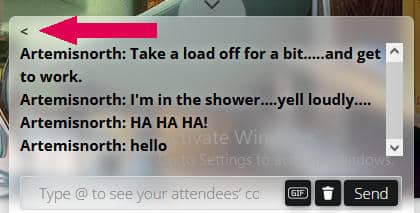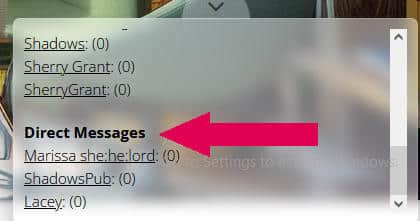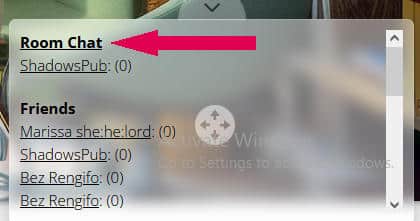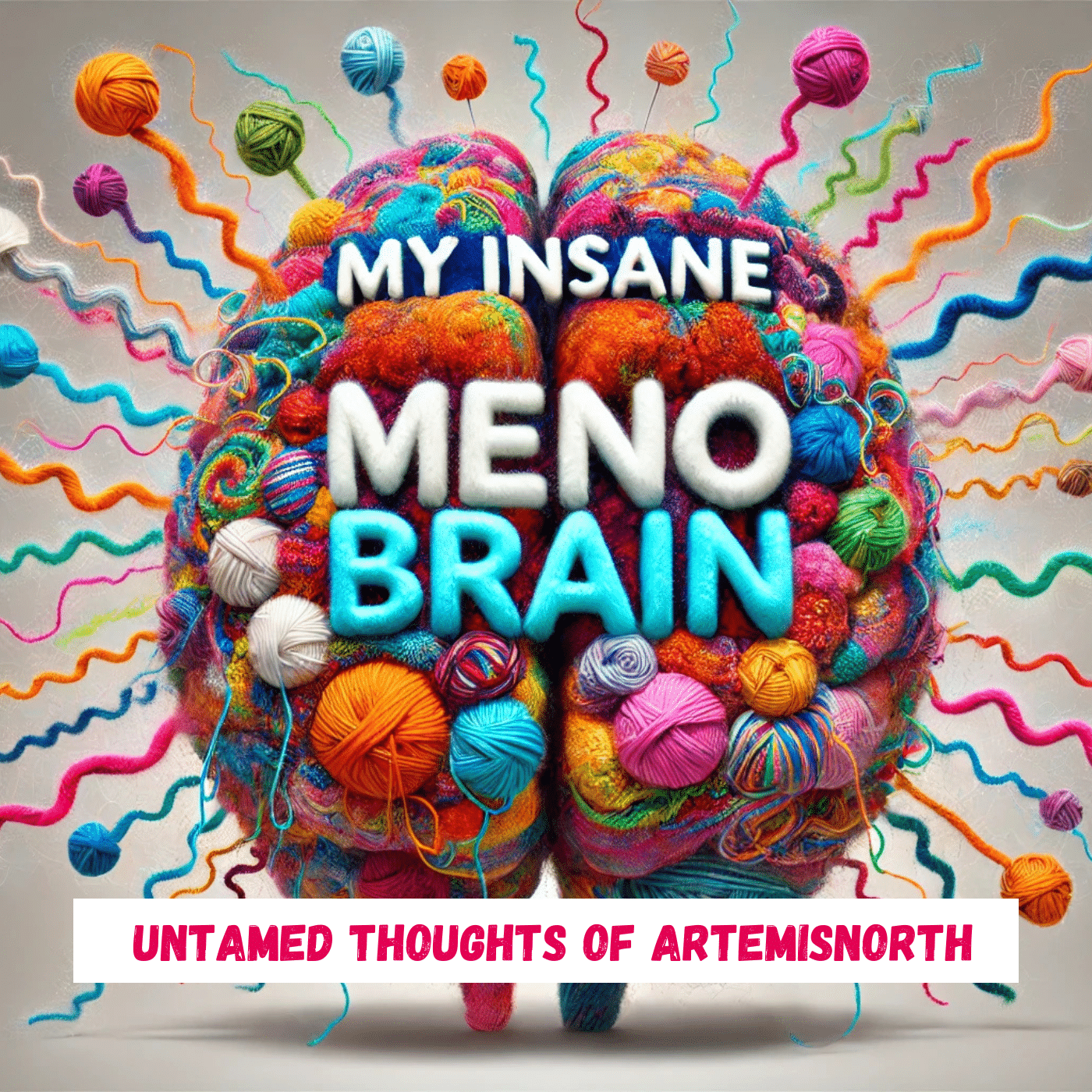Welcome to Your Fiberarts Community

Hey knitters! I’m buzzing to share a new Fiberarts Community on the goBrunch platform, built just for our love of yarn! It might sound a little out there because it’s brand new, but trust me, it’s the next best thing to being in the same room!
This virtual hangout is totally free, no hidden fees or pesky ads! I built it because, well, creating it was a blast and honestly, I think we all deserve a space better than Facebook or Zoom, right? The main room’s comfy enough for nine knitters and the media room has eight cozy chairs, but as our group grows, we can add even bigger spaces!
Here’s the best part: your feedback matters! Let me know what you think of the space, any ideas you have to make it even more awesome, or hey, even invite me to join your knitgroup (that would be super fun!).
Here, I’ll walk you through how easy it is to log-in and enjoy:
This virtual hangout works best when you hold your phone sideways (landscape mode). It’ll give you a much better view for all your chatting and knitting fun!
You can totally personalize your experience. Pick a username, anything you like, no need for real names or emails here. Please note: don’t use a sentence for a user name. It makes it hard to keep track of who’s who. Once you have chosen your user name click on “Let’s Go”
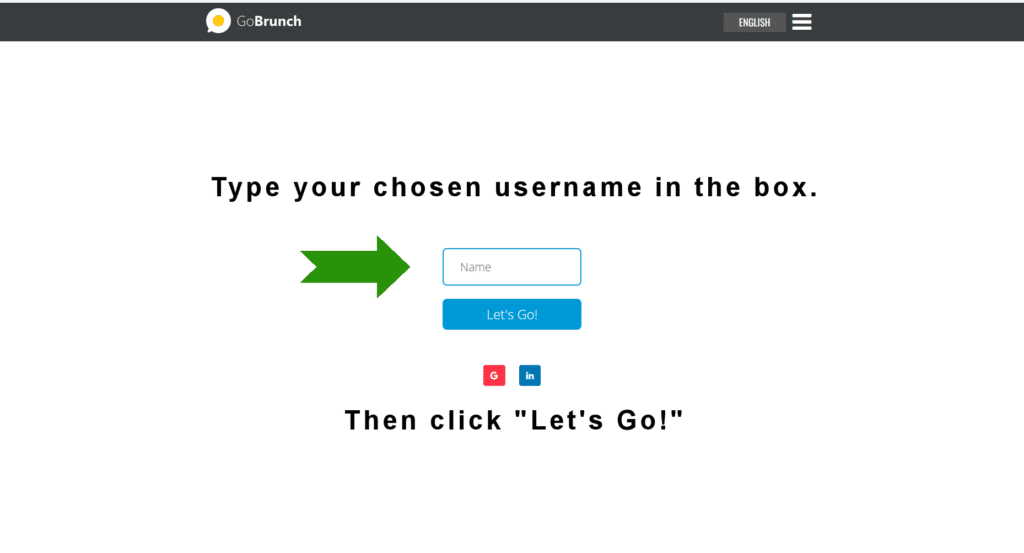
Once you’ve chosen your avatar (that’s your fancy online self!), just click “This is me” and you’re in the lobby, ready to chat and knit!
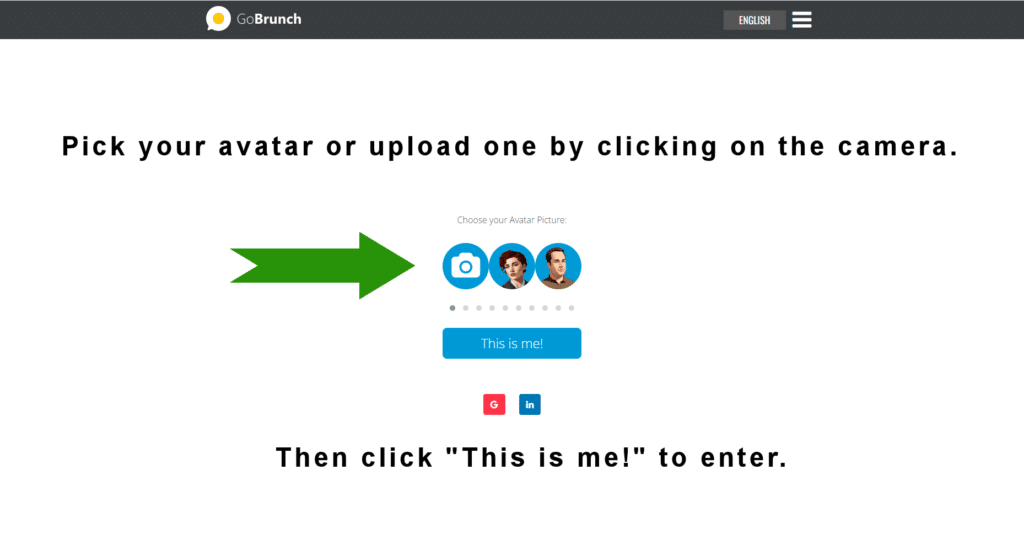
Welcome to the Lobby, knitters! This might look familiar – it’s actually inspired by the old general store my parents ran back in Smalltown, Ontario (say hi to my roots!).
As we grow you will be able to see Knitgroup schedules, upcoming events and other interesting happenings here.
Think of it as our virtual meeting spot. Here’s a quick rundown:
- Using the tool bar at the bottom of the room, make sure your mic and camera are working if you want to use them (there’s a handy check here).
- Those big blue circles are seats! Click one to plop your avatar down and get comfy.
- The bar at the bottom lets you control your mic, camera, and other cool tools.
- Ready to explore? The circle with an arrow above the doors leads to the main room, and others will pop up as you navigate. Have fun wandering around!

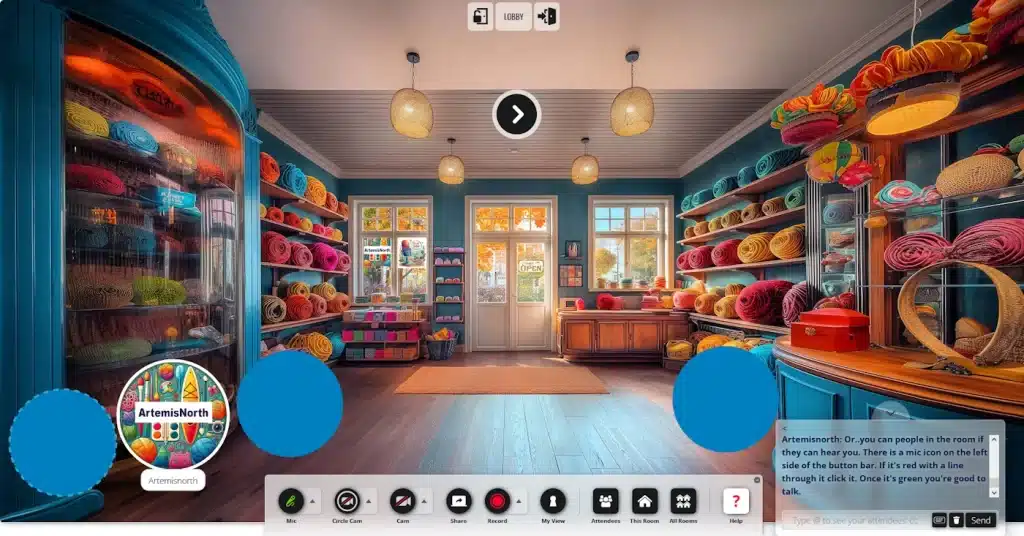

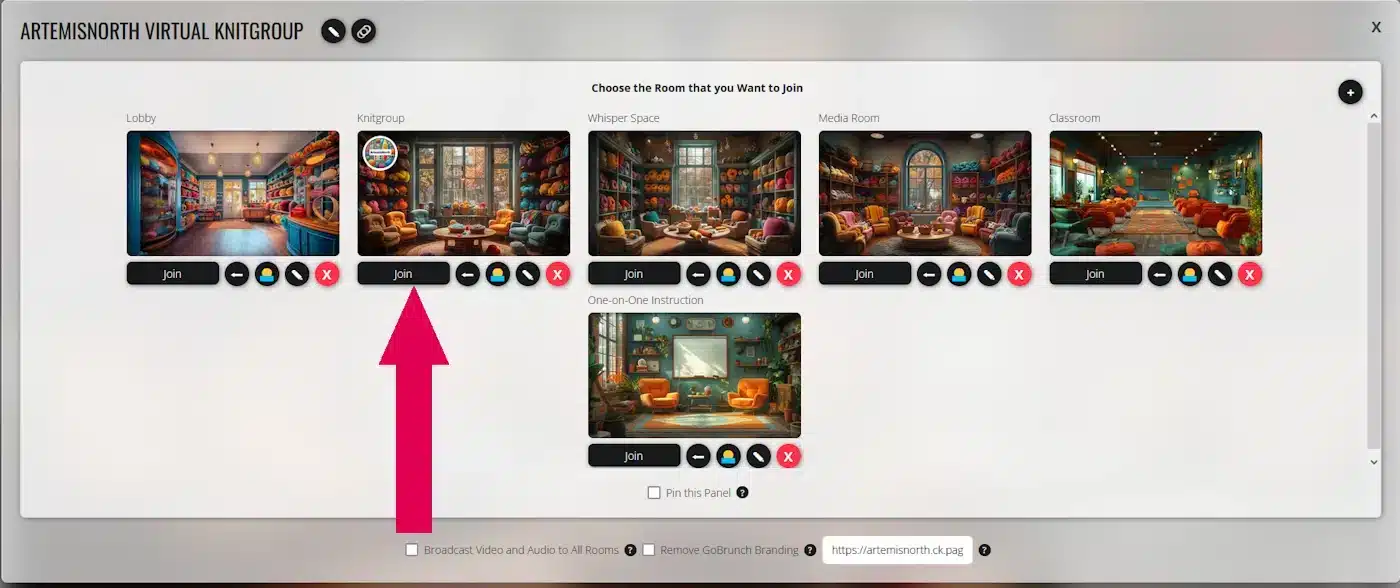
Alright knitters, welcome to our main hangout spot! Feel free to explore the other rooms too – there’s a whole virtual world of yarn waiting for you.
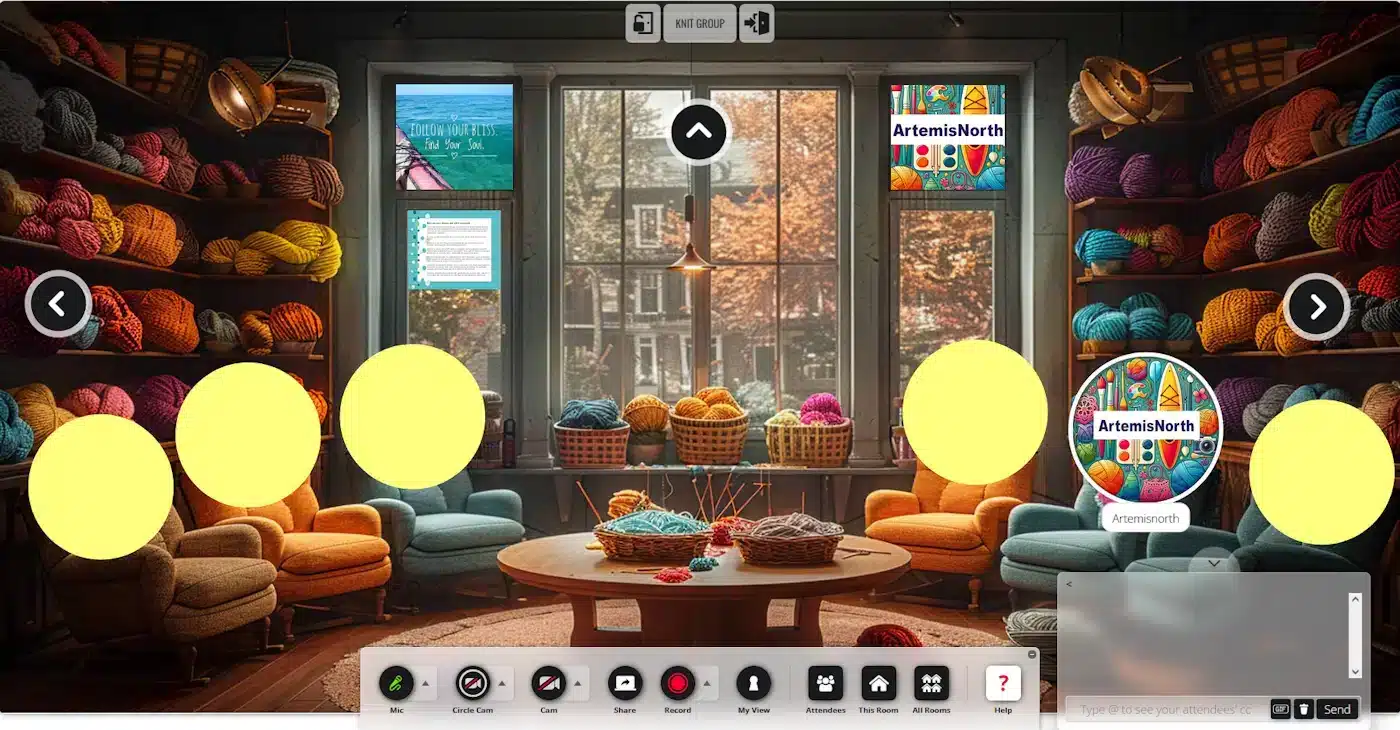
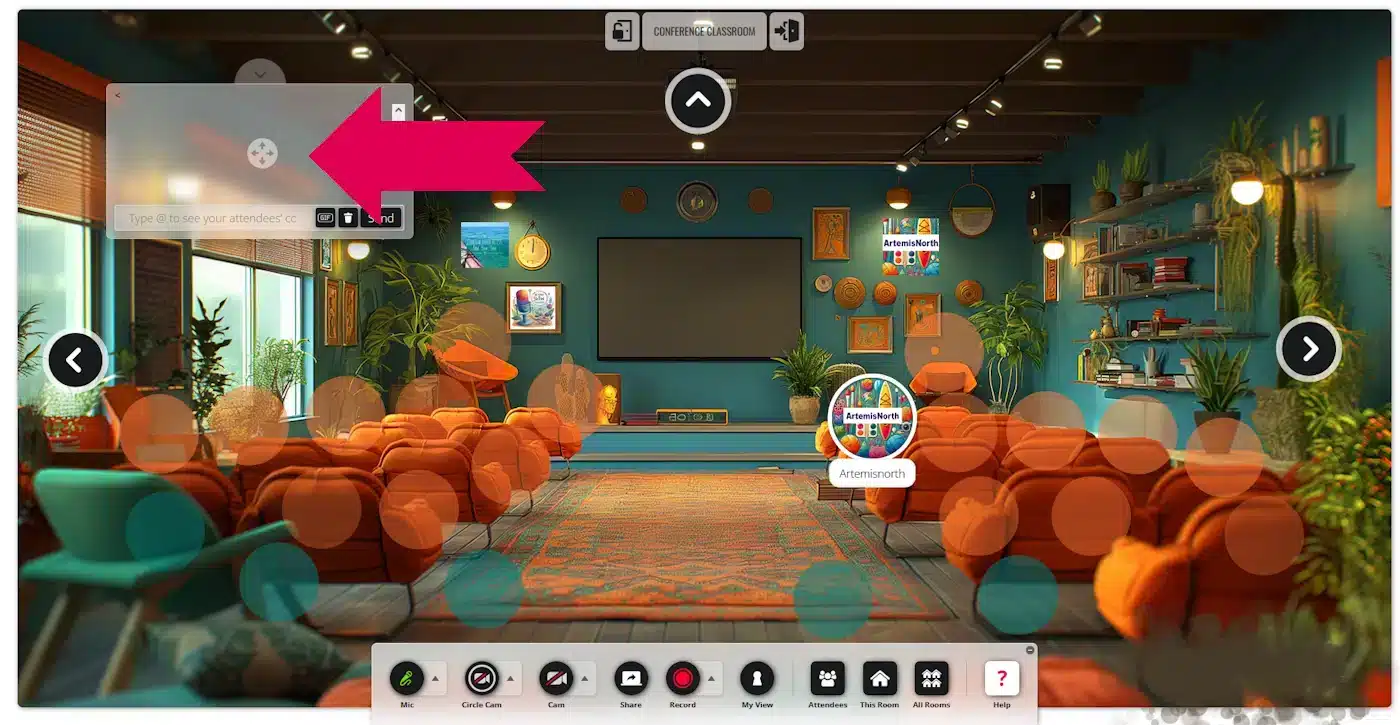

Remember those pre-pandemic library or LYS knitgroup days? The camaraderie, the shared projects, the laughter? We all missed it! Sure, Facebook and Zoom helped, but they couldn’t replace that cozy, in-person feel.
Fellow Fiber Nuts, I’m excited to announce a new virtual hangout on goBrunch. It’s like a yarn shop you can visit anytime! Video chat, share projects, learn new techniques – it’s all there. Think of it as your own virtual knitgroup plus all the tools a fiberartist may need, anytime you want. Head over to fiberartscommunity.com and join the fun!
Please drop me a note and tell me what you think:
Dive into our Fiberarts Community, a one-of-a-kind space where fiberartists connect, share, and learn together in real-time. With Purl, your Fiberarts Assistant and incredible fiberartist tools at your fingertips, every stitch becomes more engaging and uniquely collaborative!
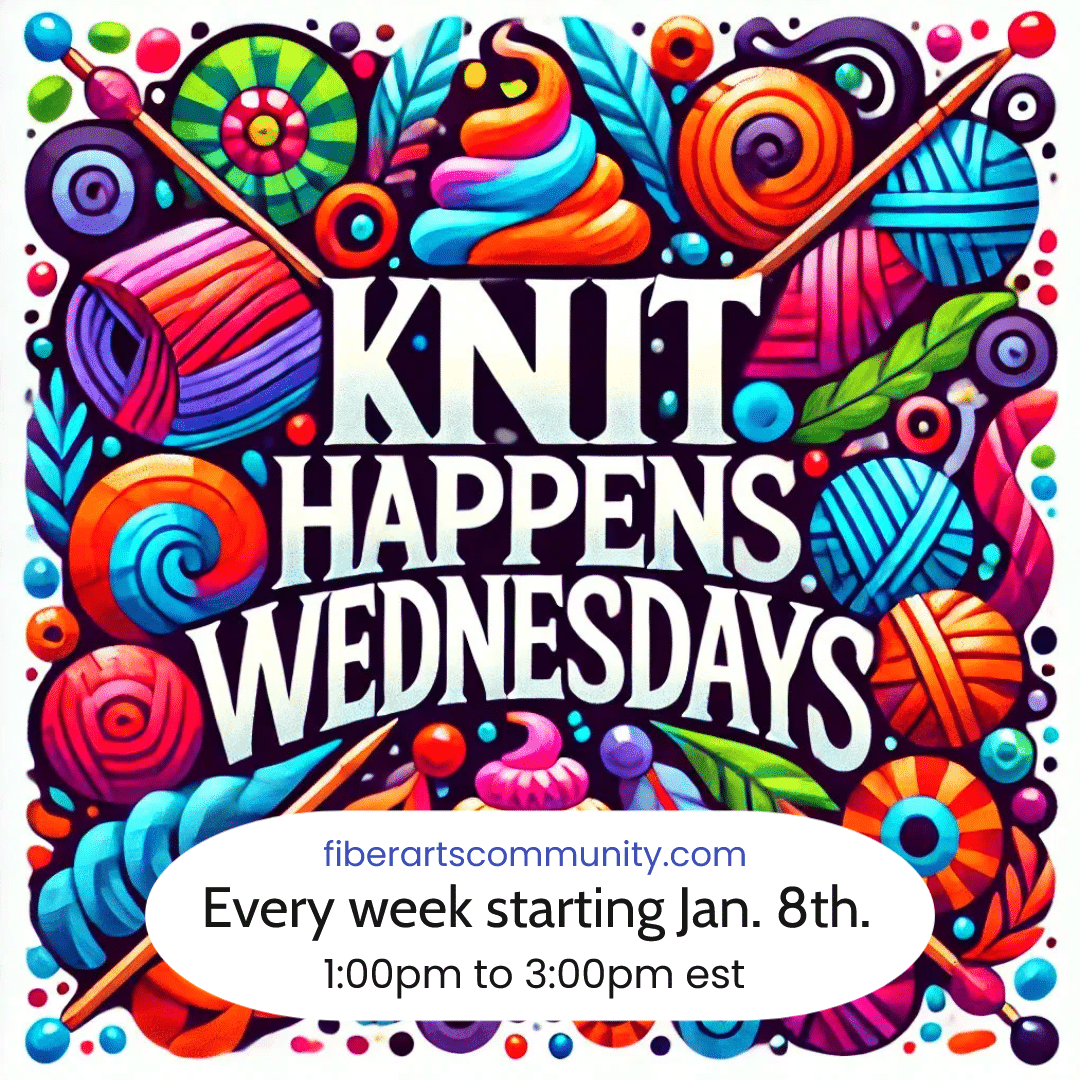
Join us every Wednesday from 1–3 PM EST for a cozy virtual knitgroup in the Fiberarts Community on GoBrunch!
Drop in to stitch, chat, and connect with fellow fiber artists—no RSVP needed. Grab your yarn!

Stay in the loop with the Beyond the Skein Newsletter! Get updates on community events, fiberarts tips, and the latest tools to enhance your creative journey.
From the depths of my wild and wonderful menopausal mind, these are the untamed musings of Artemisnorth.