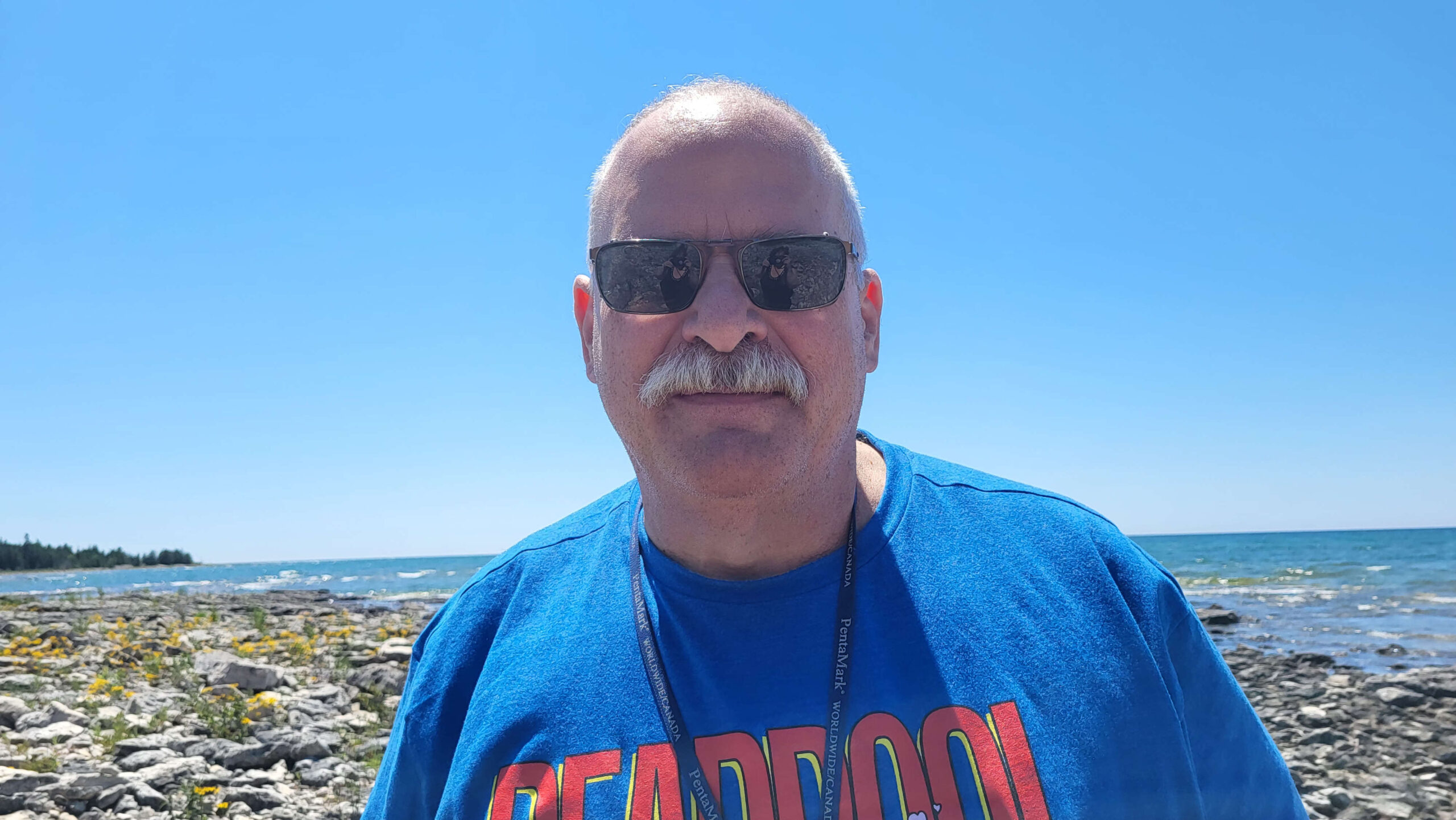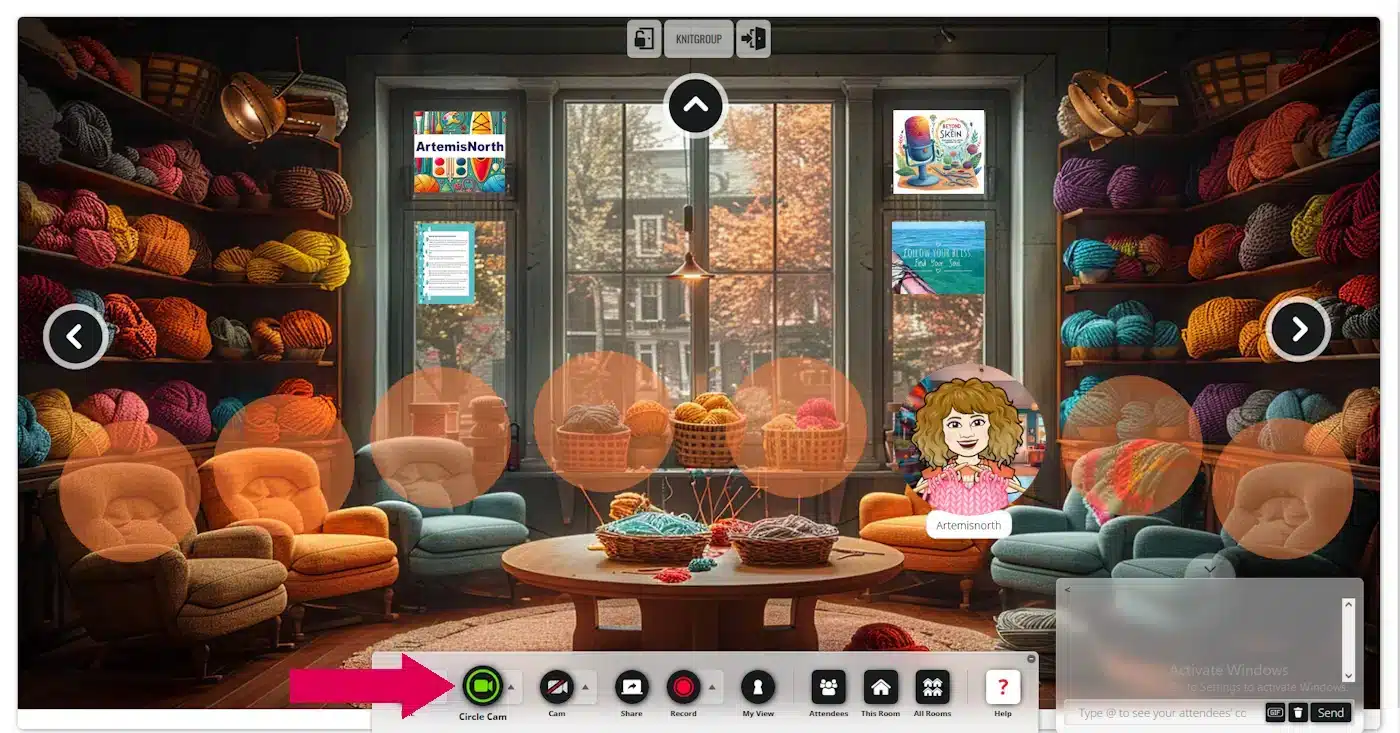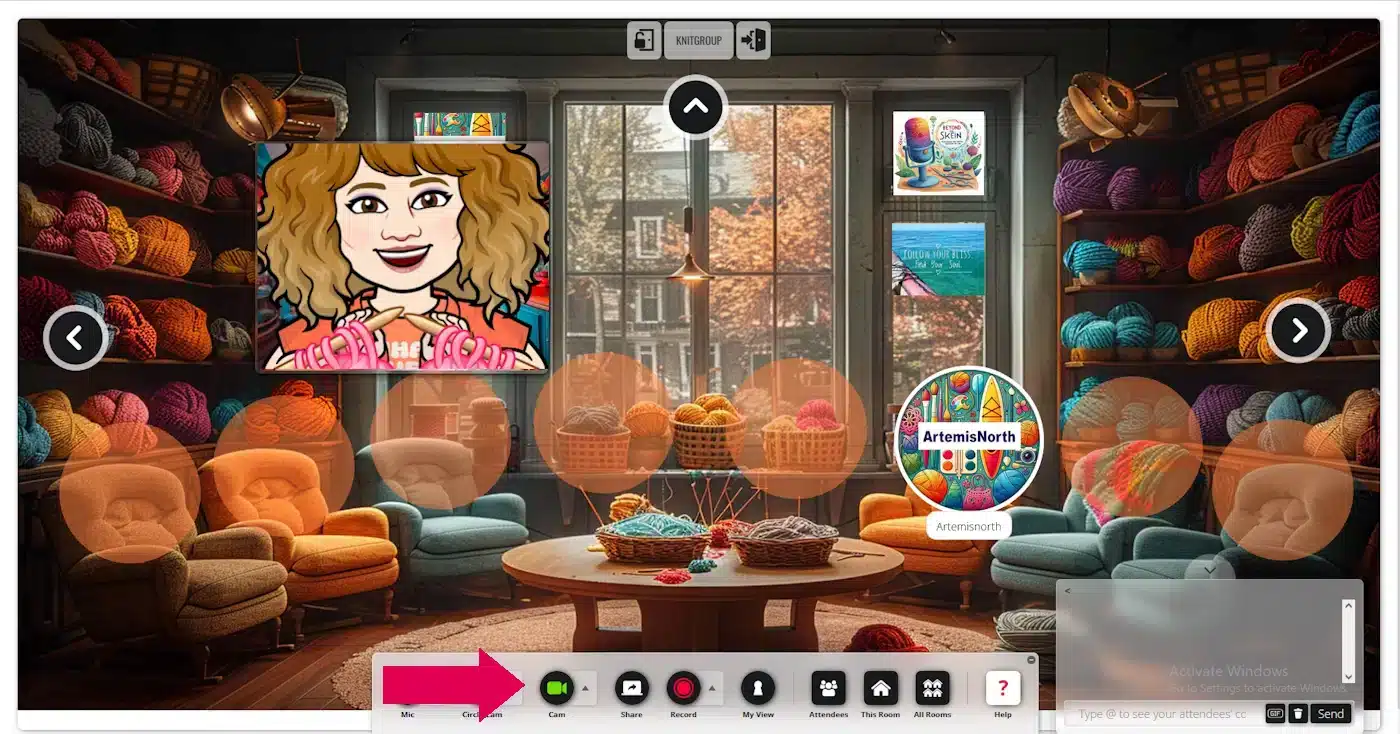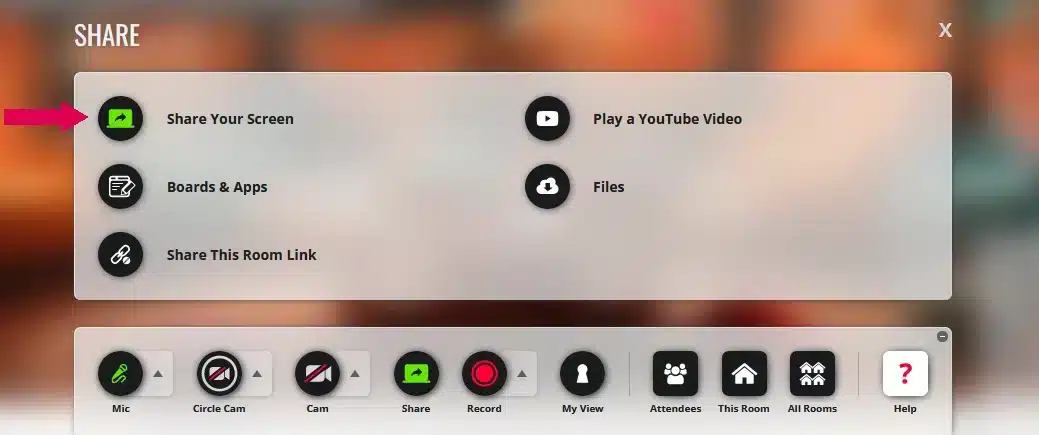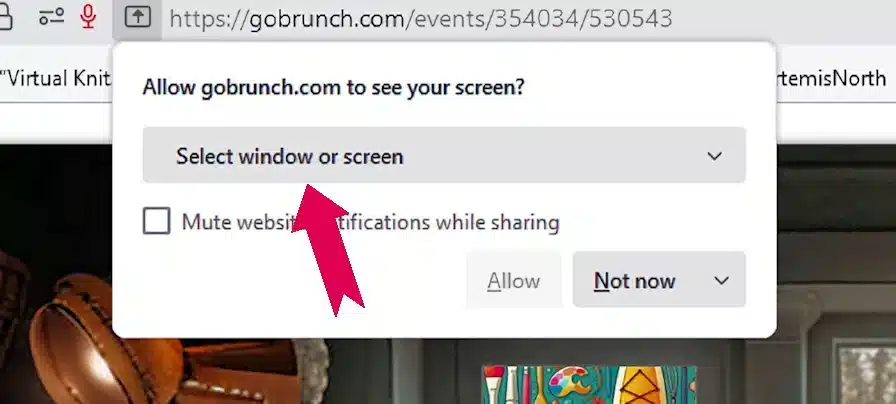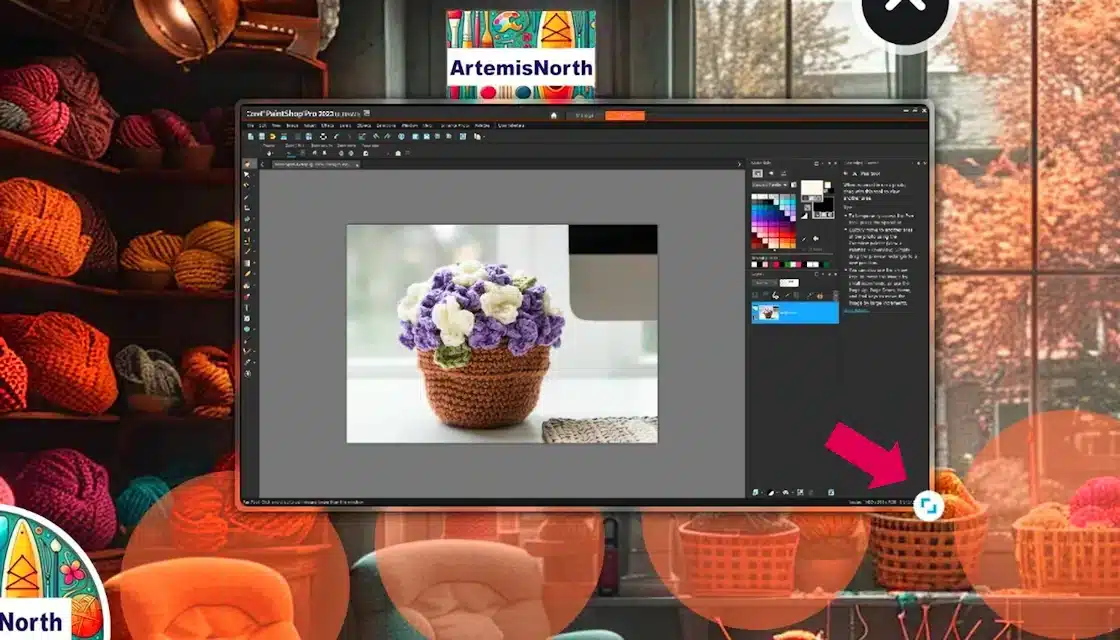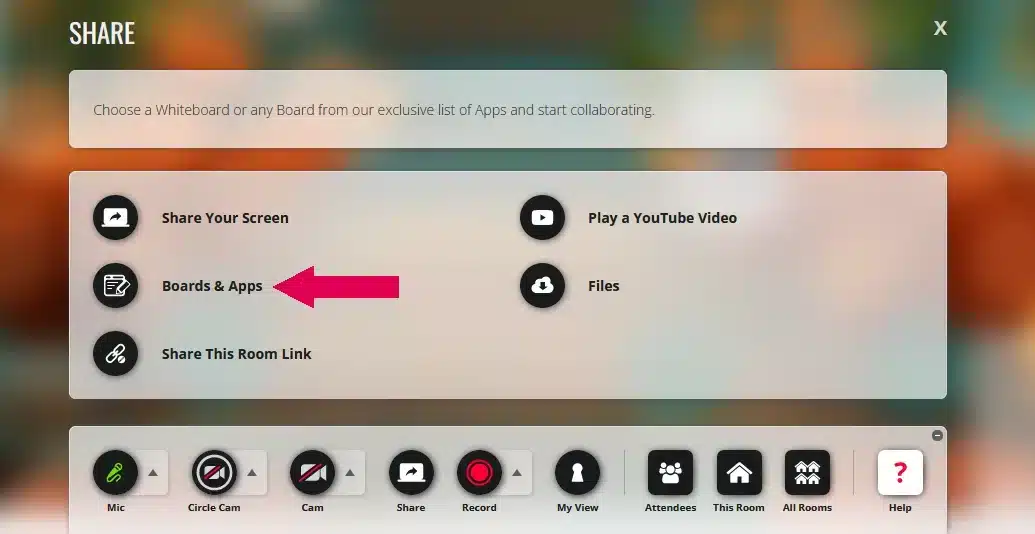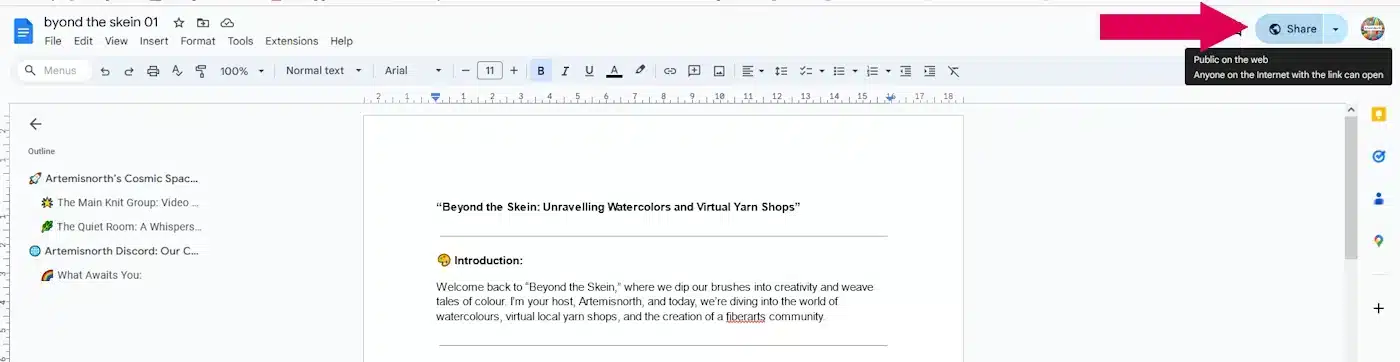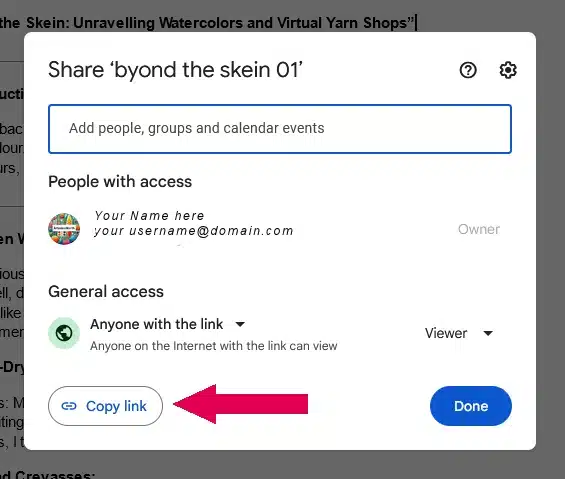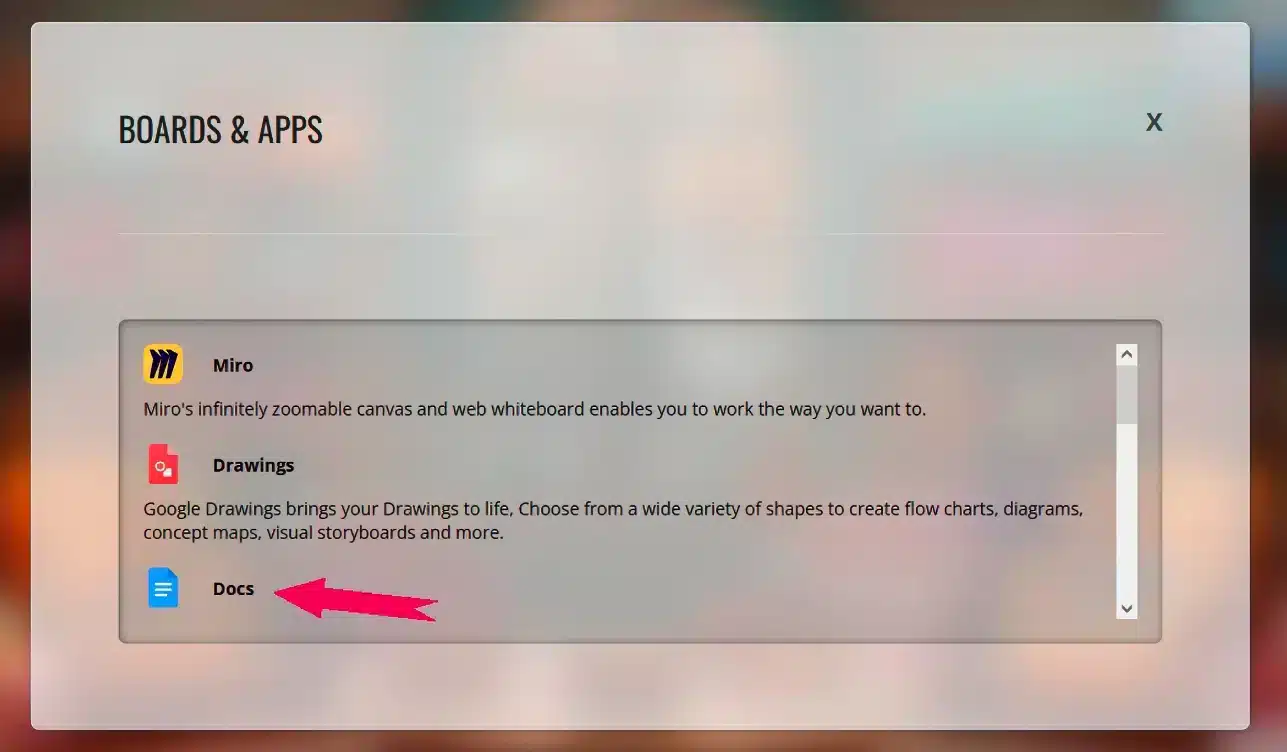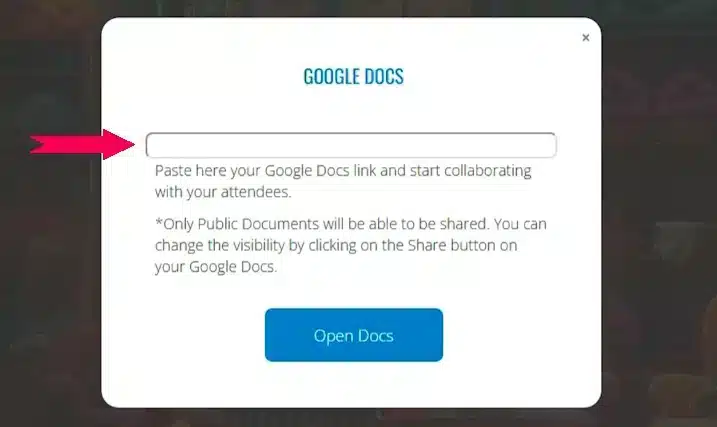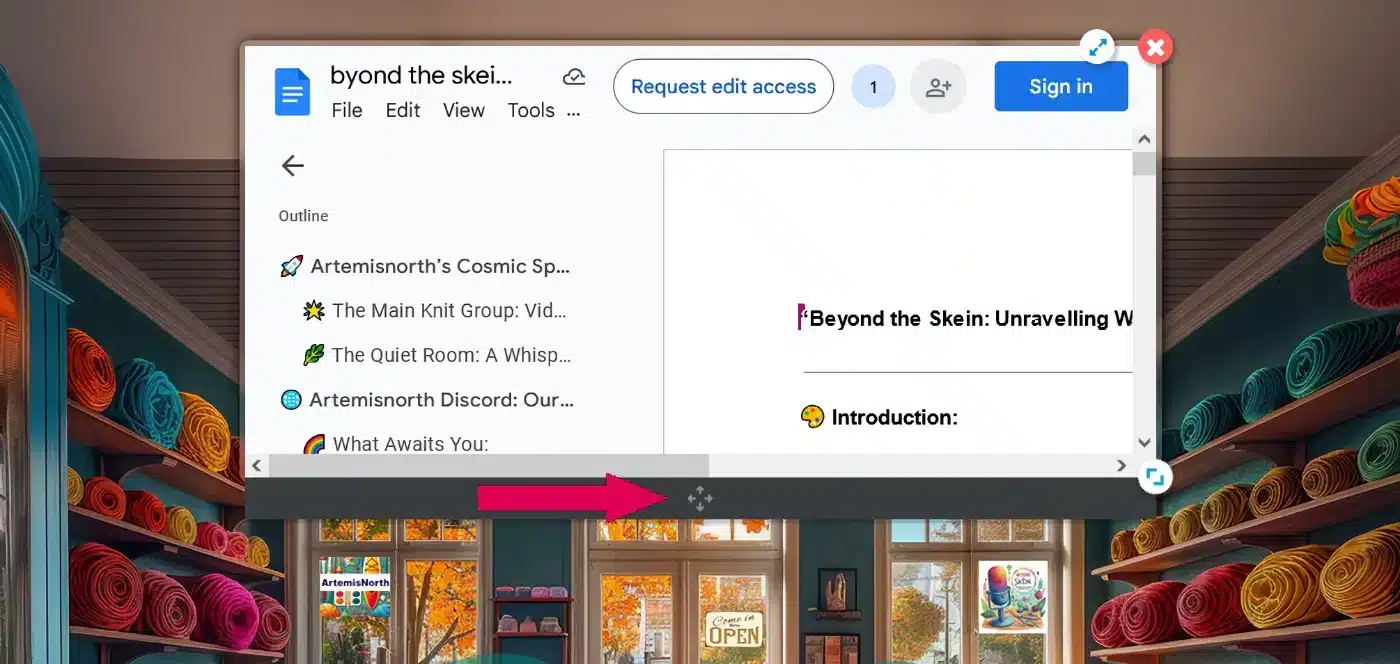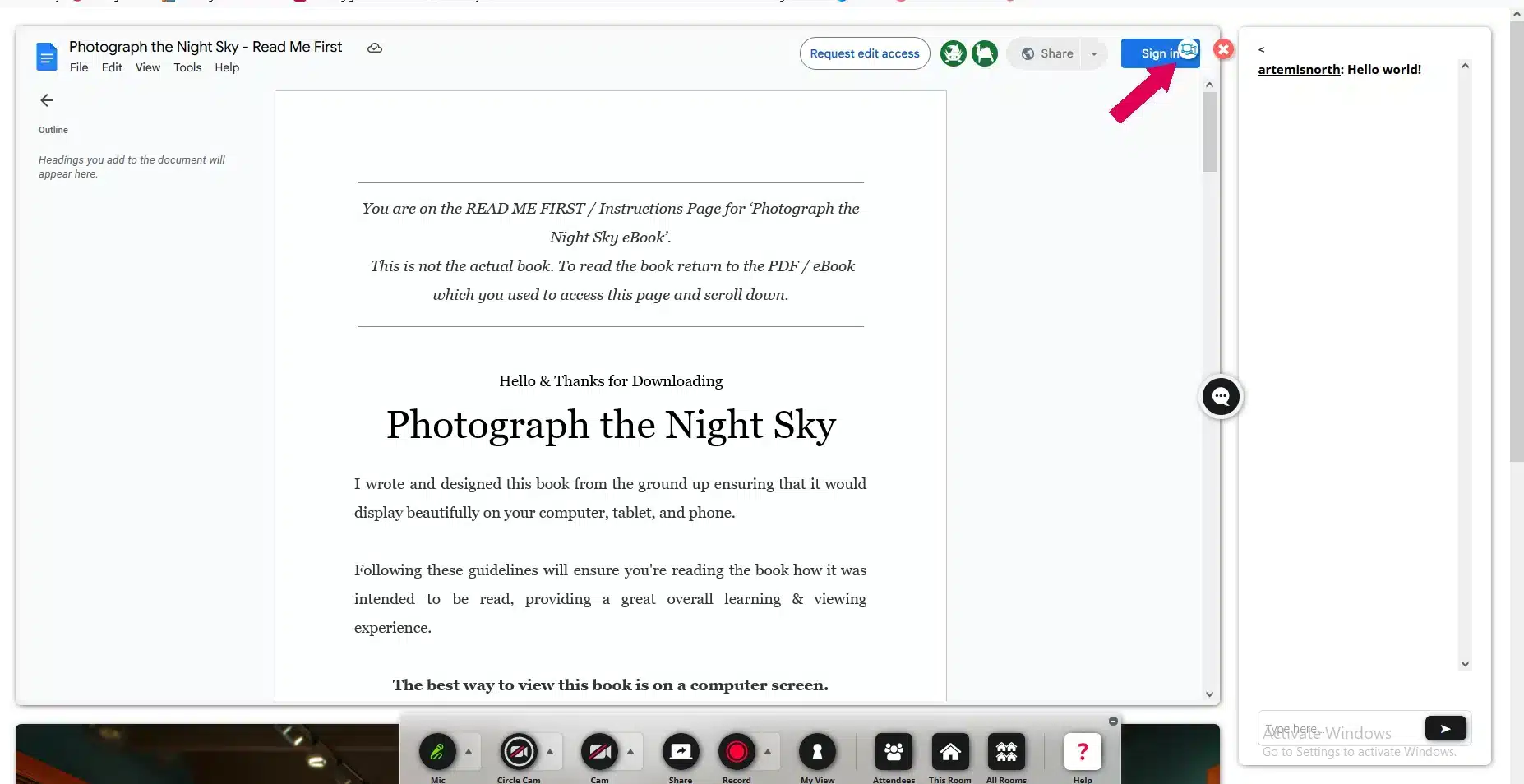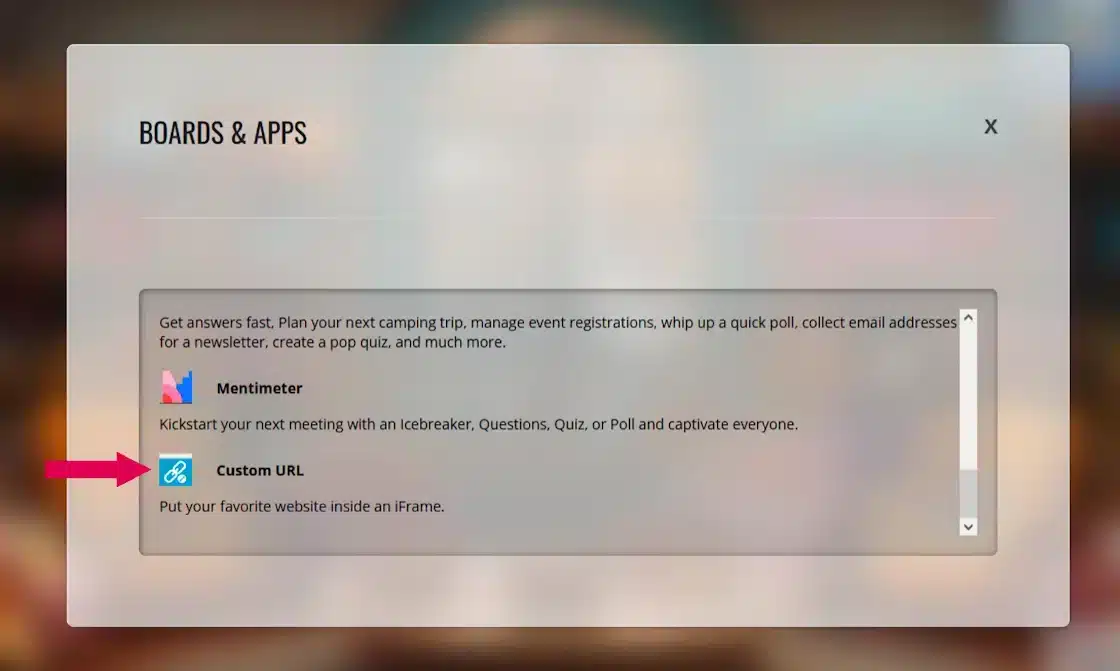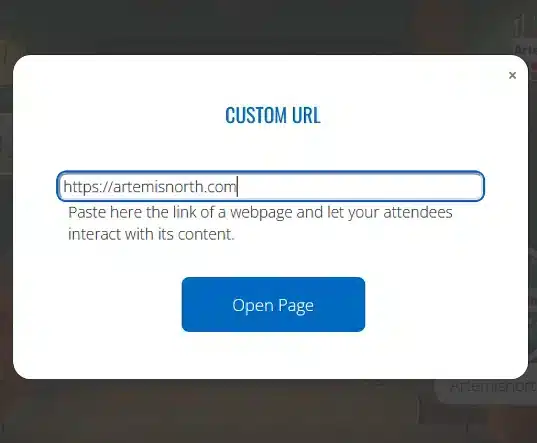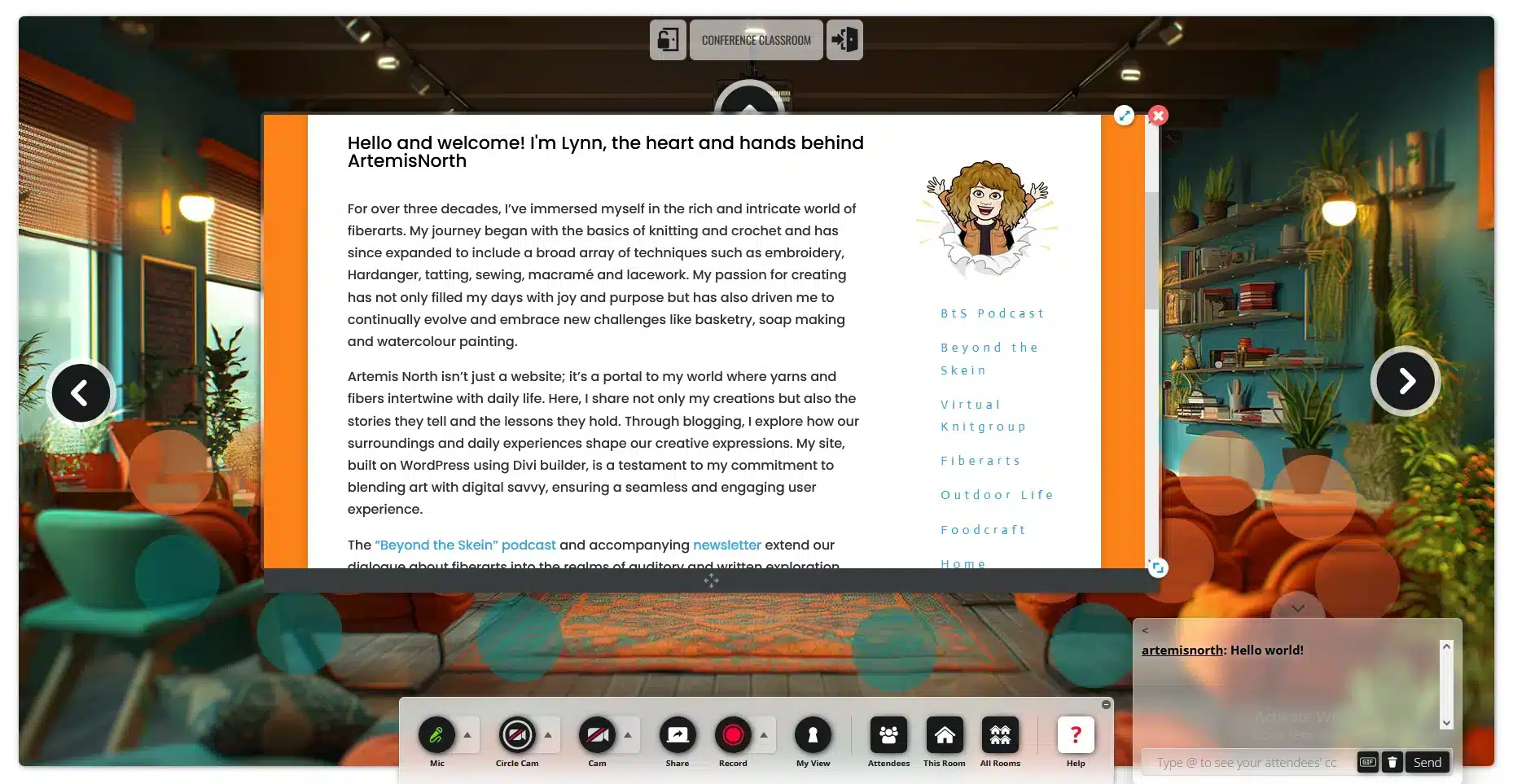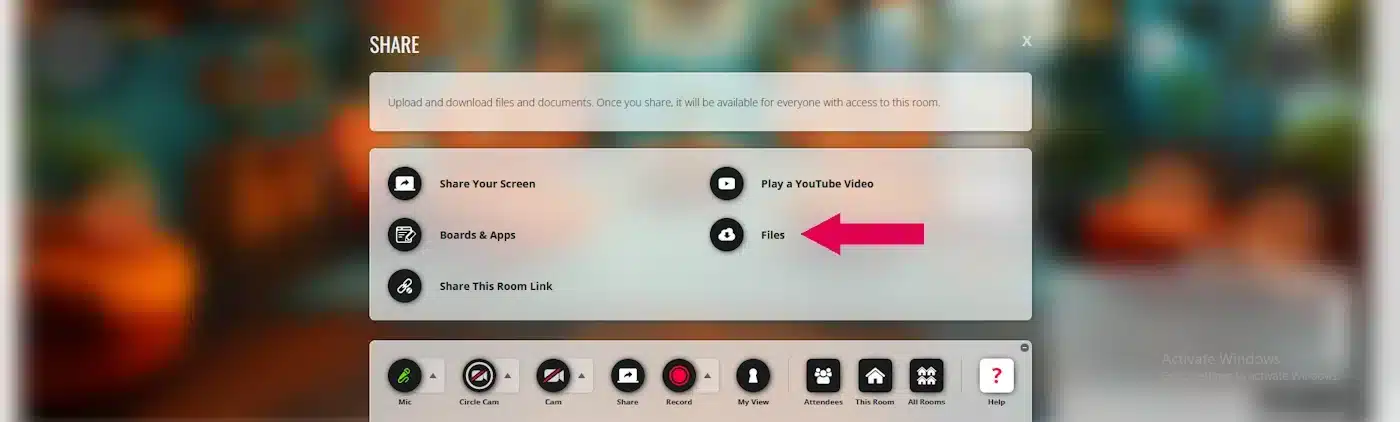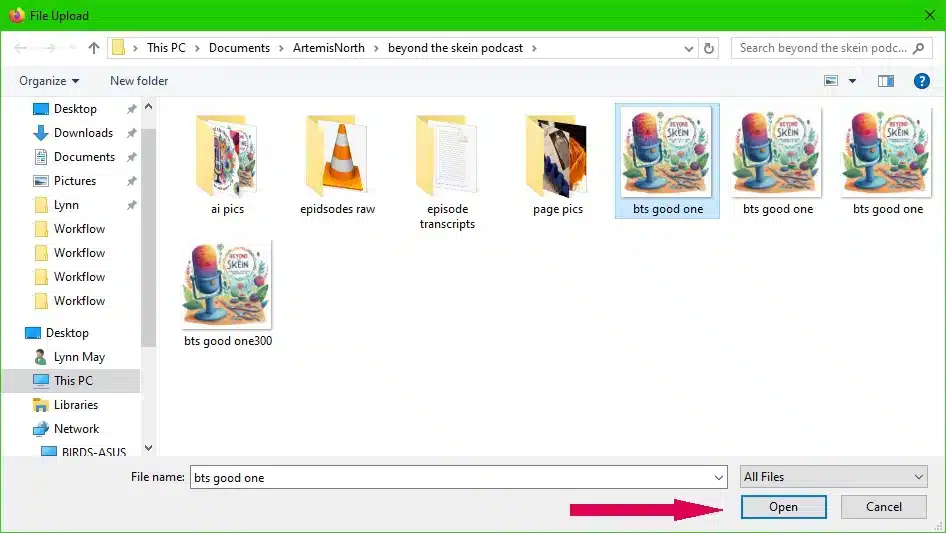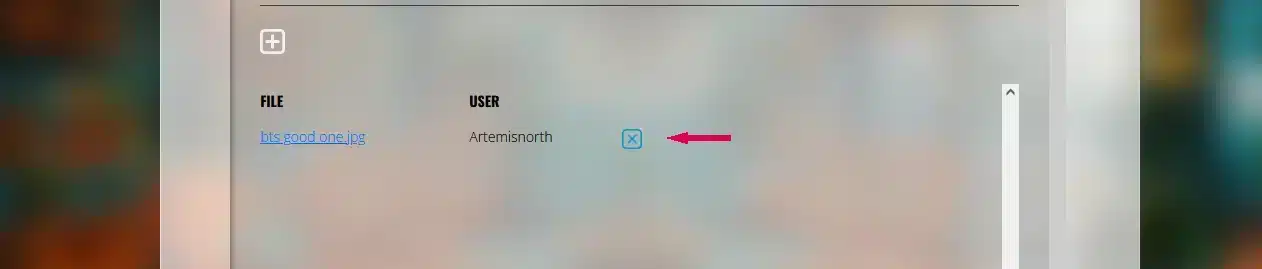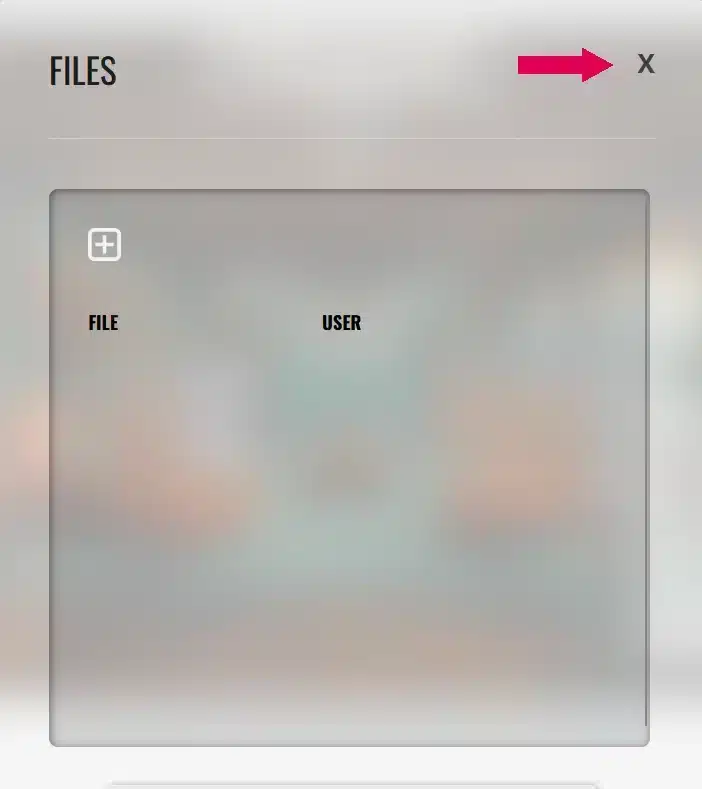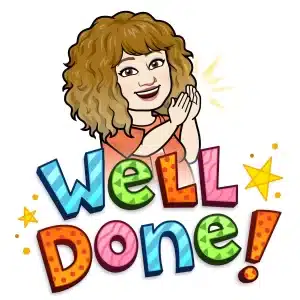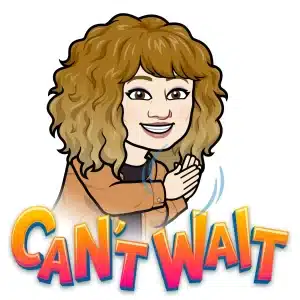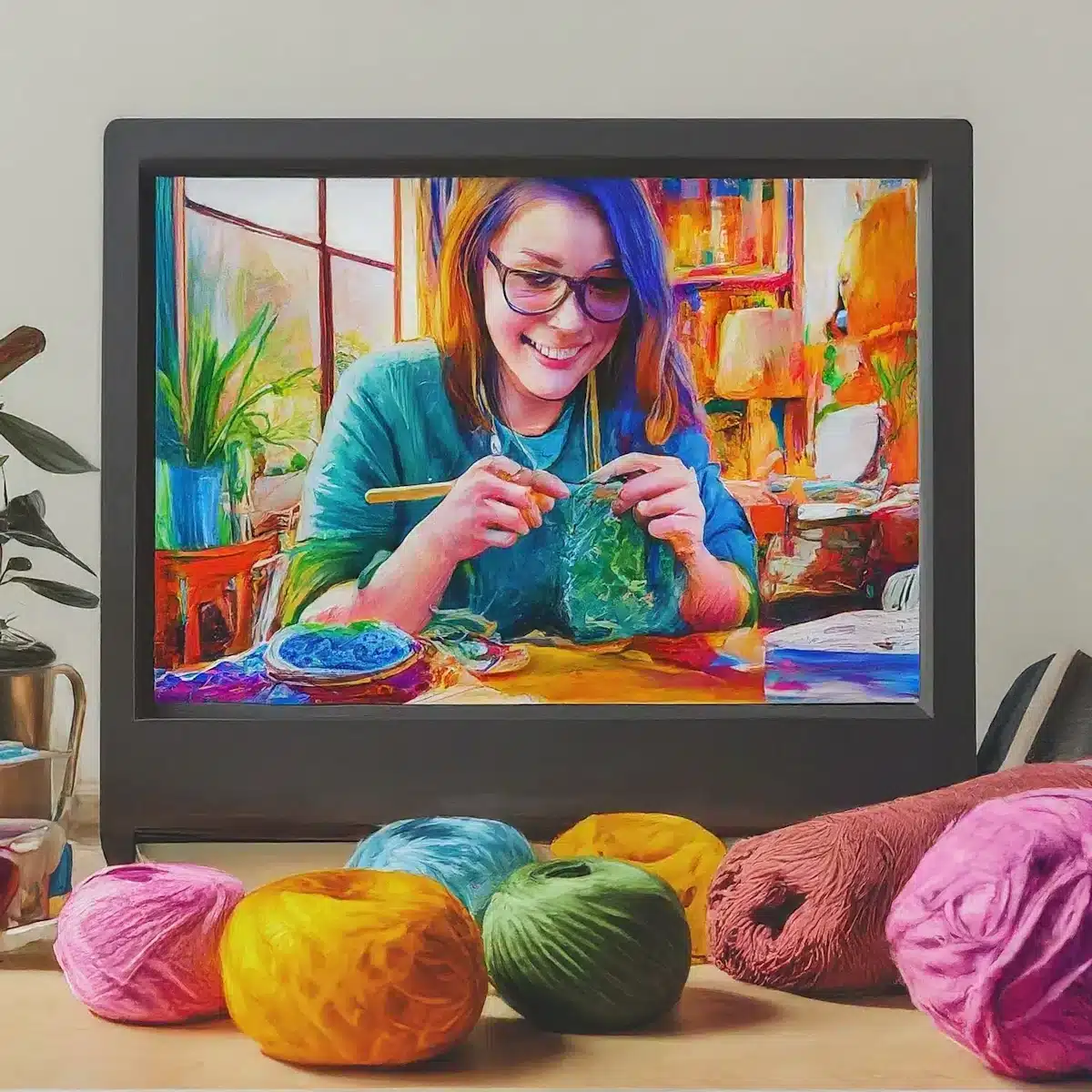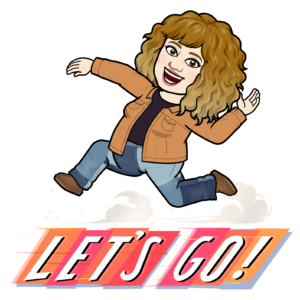When Life Hands You Lemons, Make Green Tea Lemonade With Mint.
Warning: Heavy Sarcasm Ahead (Especially at Microsoft’s Expense)
If you’re a hardcore Windows fan-girl, grab a helmet.
Have you read The Internet is Made of Demons? Yeah… if that’s true, my computer is 100% possessed.
This beast didn’t even start life as a “normal” desktop. It was literally the guts of a lottery terminal. (I wish I was joking.) Windows 11 took one look at my hardware and said, “Absolutely not,” so I’ve been happily coasting along on Windows 10. But now that Win10’s support is on its last legs, I’ve been out here like some wannabe hacker, trying every shady workaround I can find to sneak past Microsoft’s hardware checks. Everyone online swears they “know a guy” who pulled it off. Spoiler: nothing works.
And maybe – just maybe – my pure rage opened a portal for the demons.
First, my audio started freezing during calls. Friends swore it was “just a driver.” Tried everything. Nada. Then my video joined the party. Next, random USB ports started flaking out like they were auditioning for a horror movie. Suddenly, I’m sitting here wondering if an upgrade to Windows 11 would fix it. (Why? Why would I even think that? Like Microsoft suddenly wants to save me?)
No, I’m not buying new hardware just to appease the MS gods.
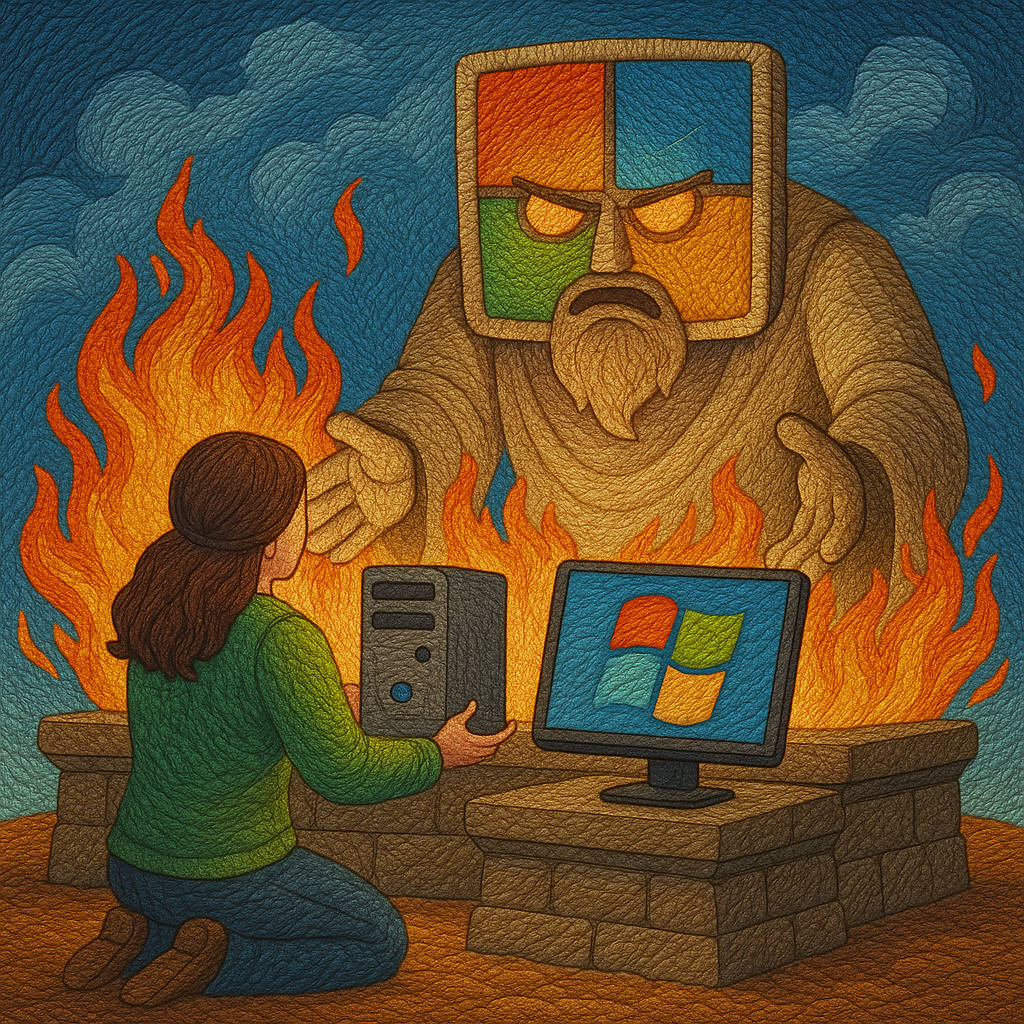
You should know: this thing has 14 USB ports. Fourteen. Do I use them all? Absolutely not. But I went from two measly ports on my laptop to this glorious buffet of connectivity, and I’m not giving it up. It’s rocking 32 gigs of RAM and has always been a solid little workhorse… until, you know, the possession.
So, I pulled a bold move: I swapped the motherboard with another one just like it and went full-on Linux. Yep, I jumped ship. I’ve used Linux before, but I missed PaintShop Pro too much to stick with it. But now? I’m running Linux Mint with Cinnamon, and thanks to ChatGPT’s hand-holding, I even set up a virtual Windows machine so I can use PSP.
Linux has come a long way since the old Red Hat days (shout-out to anyone who remembers that chaos). It’s smooth, pretty, and – so far – I’m not looking back. Well, except for one thing: headsets.
Turns out, my fancy SteelSeries Arctis 5 USB headset and my bone-conduction Shokz OpenCom2 (both amazing on Windows) decided they hate Linux. After many, many hours of cursing at forums and trying every workaround, I finally learned:
“Both mics don’t work in Linux because their advanced USB audio drivers aren’t fully supported. They’ll show up as headphones, but the mic isn’t recognised.”
Translation: buy a new headset or get creative.
So yeah, I’m dropping cash – not for Microsoft’s ransom, but because my gear doesn’t vibe with Linux. Worth it. And honestly? If you’re still on Windows 10 and wondering what to do next, try Linux. It might surprise you.
Until next time friends…